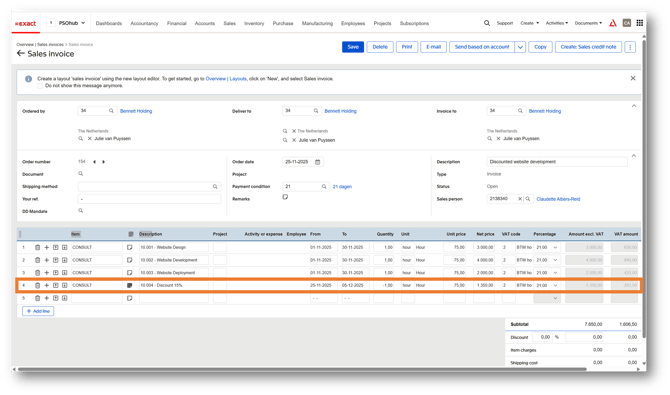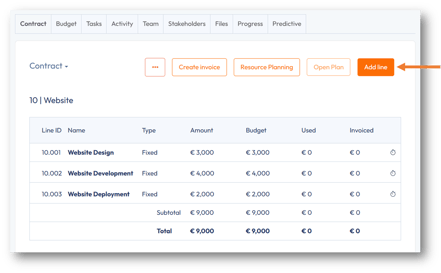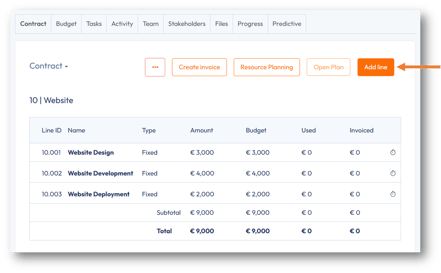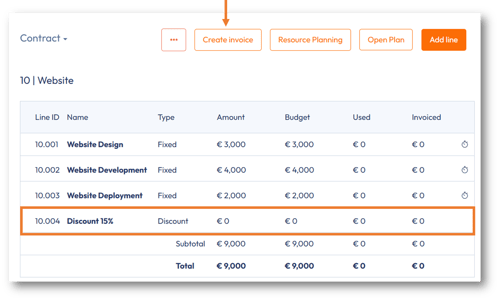Add a discount to a contract line
Understand how to add a discount contract line for invoicing
Updated 29 November 2025
In PSOhub, you can apply discounts directly within a project’s contract, ensuring they are automatically reflected when invoices are generated. There are two ways to set this up:
- Enter a negative value directly on a contract line
-
Create a fixed fee discount contract line
1. Enter a negative value directly on a contract line
In your project, create a new contract line by clicking the Add line button:
The New contract line dialog box appears: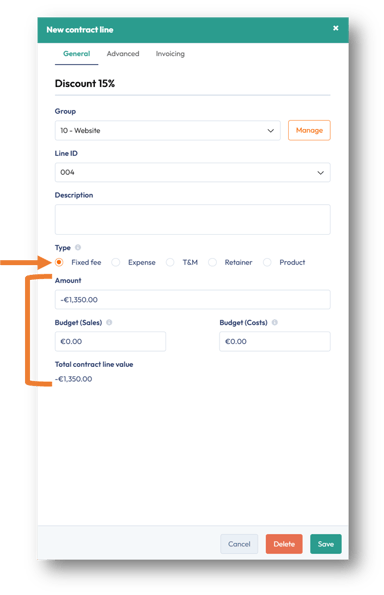
When a discount is added, the contract will display a new fixed fee contract line. The Amount will appear as a negative value, reducing the project’s contract value from € 9,000 to € 7,650.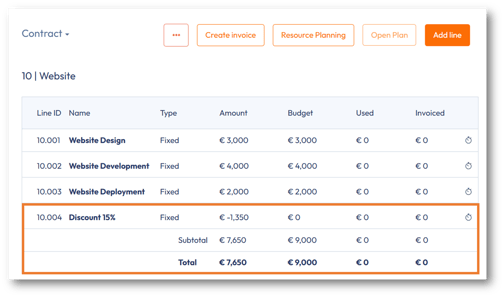
Note: The discount is also reflected on any invoices generated from the contract, ensuring consistency between contract value and billing:

Click Preview to review the draft as a document in a separate browser tab:

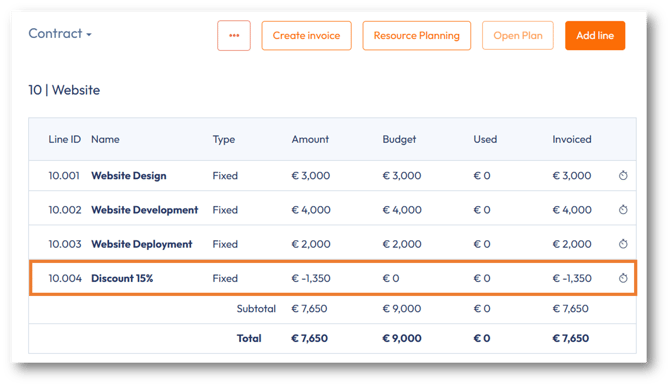
2. Create a fixed fee discount contract line
In your project, create a new contract line by clicking the Add line button:
The New contract line dialog box appears as shown below. Enter a name for the discount line. Your discount will be a fixed amount, so you need to select the Fixed fee billing type.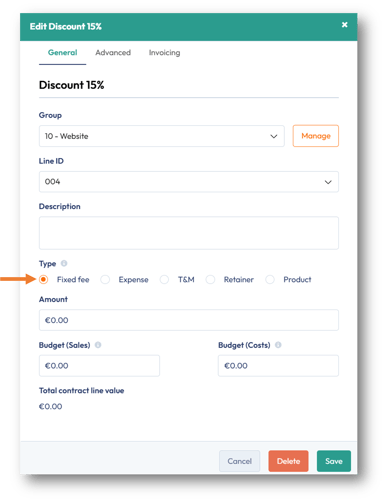
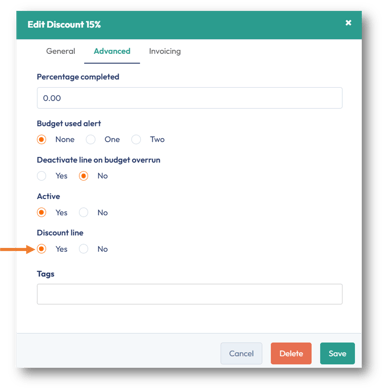
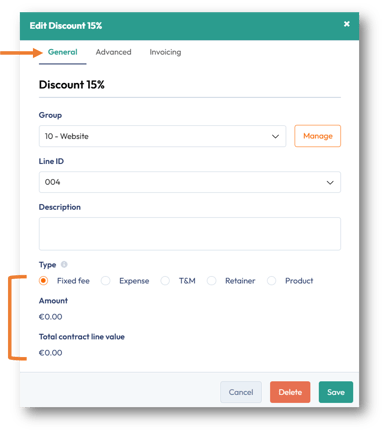
Create your invoice by clicking Create invoice and, if necessary, selecting your invoice contact person and type of invoice (Summary of Detailed).
The Select lines dialog box appears, where you can select the contract lines to be invoiced:
Click Create to prepare the draft invoice. Then, click the ellipsis (...) button and select Add discount:
The Select a discount line dialog box appears. There may be cases when you have multiple discount lines for multiple contract groups. Here, you can select the specific discount line(s) to be invoiced by checking the appropriate box and clicking Save:
The discount line is added to the draft invoice. Select the discount line to add the discount amount:
The dialog box below appears. Add the discount amount. In this example, a 15% discount (€ 1,350) has been awarded from the € 9,000 invoice total. An optional description can be entered to explain the discount.
Important: The Date From and Date To fields are optional and can be used to specify the period during which the discount is valid. When PSOhub is integrated with Exact Online, this period will appear in the invoice details in Exact. These dates will not appear on the invoice in PSOhub.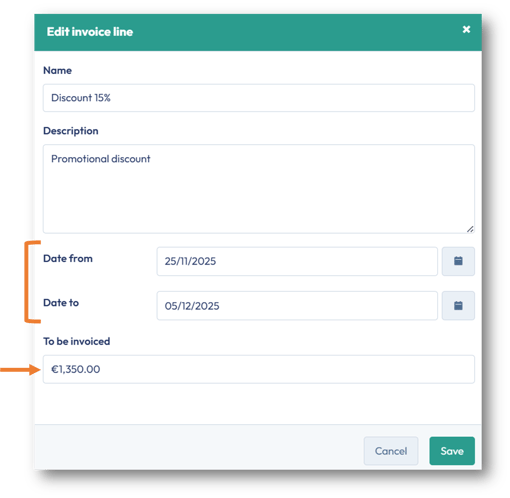
The discount is applied to the draft invoice as a negative value in the To be invoiced column: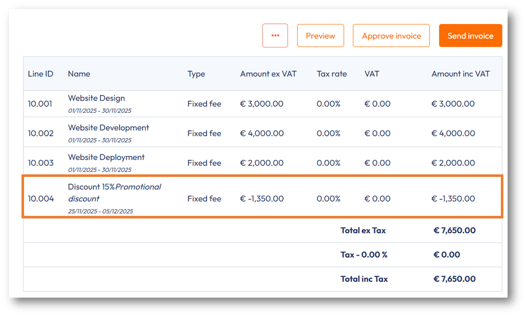
If you are satisfied with the draft, close the browser tab and return to PSOhub. If your invoice requires approval before being sent, click Approve invoice. Click Send invoice to send the invoice to your integrated accounting software or directly to your customer.
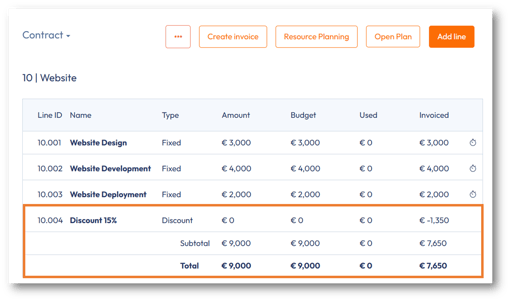
When integrated with Exact Online, the invoice will display the discount with the From and To dates: