Create a quote from a HubSpot deal
How to create a quote (or Statement of Work) from a HubSpot deal
Updated 3 November 2025
Creating quotes or statement of work can take a considerable amount of time. PSOhub makes it easier by leveraging contract templates, teams and rates, budgets and planning. Your quote is published and shared with your customer for digital signing before being promoted to a project.
In this article, we will look at creating and previewing a quote before publishing.
There are two methods to creating a PSOhub quote from a HubSpot deal:
-
In HubSpot, open a deal and create a quote.
-
In PSOhub, create a quote by searching for a HubSpot deal.
Both methods are explained in this article.
1. Create a PSOhub quote from a deal in HubSpot
In HubSpot, open a deal. In the right-hand pane and the PSOhub Quote section, click Create quote:
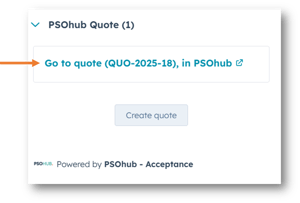
You can modify the basic quote details in the left-hand pane by clicking Edit, or in the middle pane, click Quick Start.
2. Create a quote in PSOhub by searching for a HubSpot deal
Choose from the menu Quotes:
In the Quotes overview, click the Create button:
The following window will appear:
Click on the HubSpot tile to create a quote from a HubSpot deal.
The Search window appears below. Enter the name of the deal (you can type the first few characters) and click Search. In the search results, select the deal you wish to create a quote from:
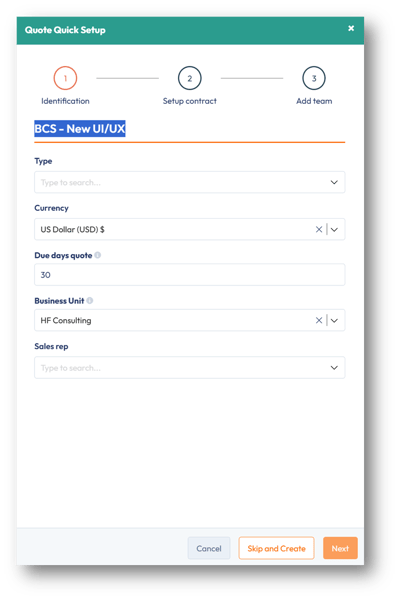
|
Field |
Description |
|
Name |
The name of the quote or statement of work. |
|
Type |
The quote type which is automatically picked up from the Project type settings. |
|
Currency |
Select the currency for the quote. By default, your base currency will appear. |
|
Due days quote |
The number of days the quote is valid for once it has been submitted. This is defined in the Quote settings but can be overwritten here. |
|
Business Unit |
By default, the top business unit in your organization structure will be selected. If you wish to change the business unit owning this project, you can select it from the drop-down list. The business unit will determine the users who can be assigned to this project. |
|
Sales rep |
Select the sales rep in your organization who is responsible for this offer. Note: the sales rep must be a user in PSOhub. |
Click Next for Step 2: Setup contract:
Once the basic quote information has been populated, you can set up the foundation of the quote, such as financials and planning.
Select either a standard template or one of your own custom templates. You may also have a plan template related to the contract template that you want to leverage.
Click Next for Step 3: Add team:
At this early stage of this sale/ deal, project team members are more than likely unknown/unconfirmed. In which case, you can skip this step and immediately click Create.
Configure the quote
The quote will appear, displaying basic information related to the quote and the selected contract template:
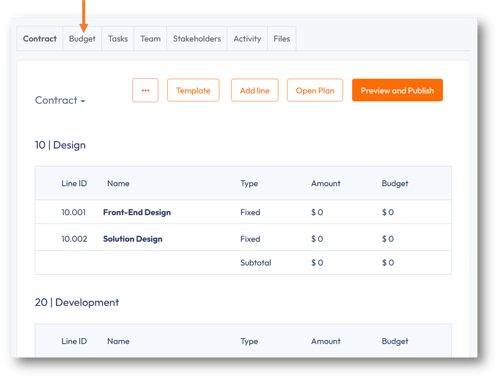
This is also where you will finalize the quote. For instance, the financial agreement of the deal: fixed fee, fixed fee installments, recurring fixed fee, T&M, monthly T&M, retainer, expenses, or products.
Note: The contract template should be defined as with a project. How you configure it will be carried over to the project (including smart invoicing). You can set up installments, retainers and dates at the quote level.
Preview quote
Once you have completed the contract billing information, you can preview the quote.
Click Preview and Publish:
Here, you will see a 4-step process to finalise the quote for publishing.
Step 1: Header: Complete the header information to appear at the top of the quote. This will be displayed in the preview on the right-hand side:
| Field | Description |
| Date and Expiration date | The start and expiration dates. When a submitted quote has expired, it will be read-only with no option to sign or decline. |
| Created By and Email |
This is the Sales rep with their email address. Note: These fields are mandatory for the quote to be published. |
| Customer and Contact |
The customer name will be shown and non-editable. The quote contact person at the customer can be selected, if not already. |
| PO number |
The purchase order number, if known. |
| Project estimated start date |
The estimated project start date. |
| Add comments (optional) |
Additional text to be added to the header. Standard text can be configured in the Quote settings under Default comment. |
Click Next.
Step 2: Quote lines appears:
Note: By default, the Budget (Sales) values are not displayed in the quote. If you require the Budget to appear as an estimate for T&M or Expenses, then open the contract line(s) and check the Display estimate on quote (Budget) box. If you don't want a contract line to appear in the quote, uncheck the Show on quote box:
Step 3: Footer appears:
Click Next.
Step 4: Appendix appears:
| Appendix | Description |
| Appendix A: Teams and Rates | Select this check box to display the roles and rates as defined. |
| Appendix B: Plan and Timeline | Select this check box to display the task lists. |
| Appendix B: Timeline | Select this check box to display the Gantt chart for tasks and any dependencies. |
| Appendix C: Budget planning |
Select this check box to display the team members or roles planned hours, the value of those hours and the hourly rate. If team members have not been identified, it will be marked as TBD (To be Determined). Note: Keep in mind that any resources you select will appear on the published quote, which may lead the customer to perceive them as confirmed project resources. |
| Files Include files | Link or upload documentation to support the quote. |
Click Preview and Publish.
The complete quote is ready for final viewing. Once you are satisfied with the quote, you can click Publish as PDF to create a PDF document for emailing to your customer or Publish as Link to create a web page for digital signing. Click Back to Quote to return to the contract, or click Edit Quote to go back to Step 1: Header of the quote preview.
Related articles
Publish a quote
How to extend a submitted quote that has expired
Sign or decline a quote
Revoke a quote
Copy a quote
Delete a quote
View the profitability of a quote







