Create an Expenses Report in PSOhub
Export and review expense data by category, user, and project
Build a custom expenses report to track project costs, reimbursables, and VAT amounts. Filter by category, user, or status, choose the data you need, and export to Excel for financial review or forecasting.
Navigate to the Expenses Page
Choose from the menu, Time & Expenses and Expenses:
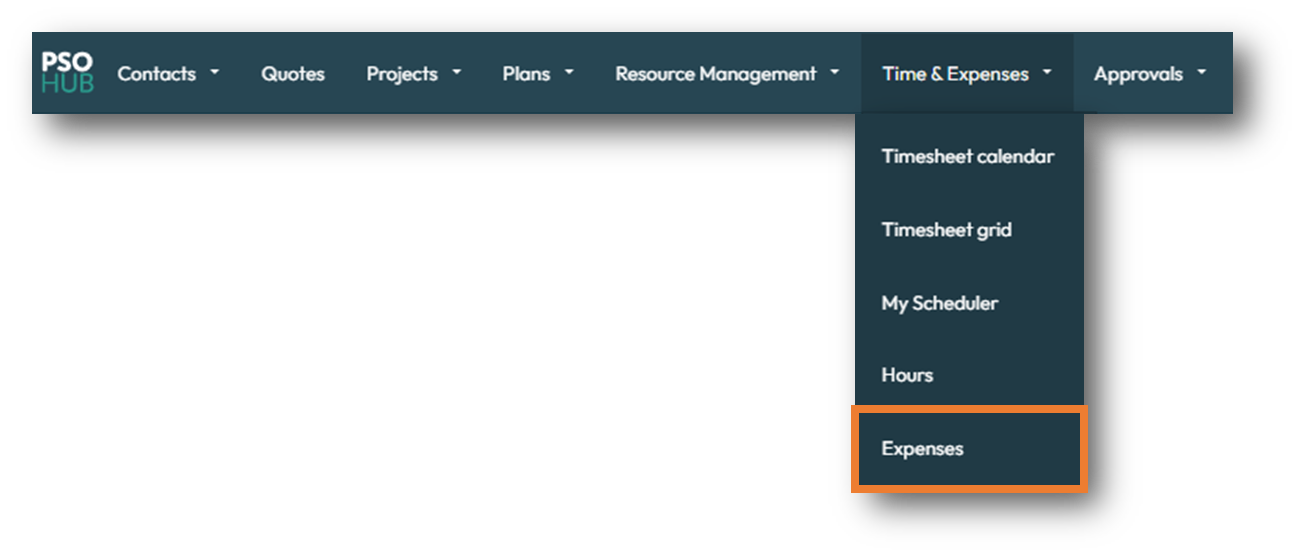
Filter and Customize the Report
Apply filters to narrow your report. These can be accessed at the top of the Grid:
- Date
- Expense Category
- User
- Project
- Project Manager
- Status

To customize the columns, click on the Edit Columns button in the top-right corner:

Column Order Matters In Your Export
When exporting data from PSOhub, the order of the columns in your export file is based on the layout shown on-screen at the time of export. This means:
- If you’ve rearranged columns in your PSOhub list view, your export will reflect that custom order.
- Any hidden columns in your current view will not be included in the export.
- To ensure consistency across reports, set your preferred column order and visibility before exporting.
Export the Expenses Report
Click Export to Excel to download the report:
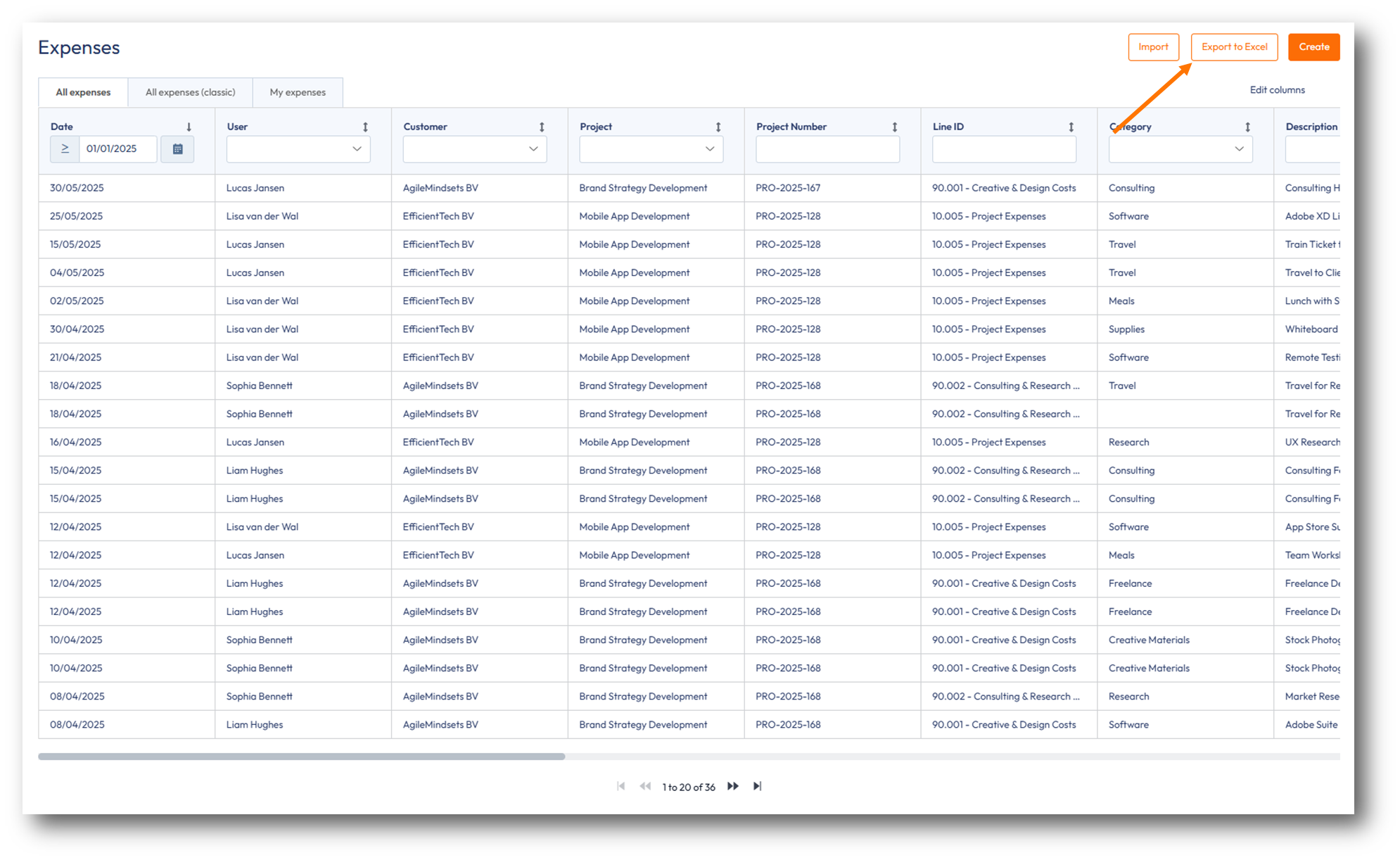
The Excel file will appear at the bottom of your browser. Click to open it:
Working with Excel Functions
When exporting expenses from PSOhub, fields such as Amount, Amount ex VAT, VAT Amount Base, and Total Amount Base are formatted as text by default. This can prevent you from using Excel formulas like SUM() or AVERAGE() directly on these fields.
To make your data calculation-ready, use the following new fields available in the export:
-
Amount (Excel)
-
Amount ex VAT (Excel)
-
Amount Ex VAT Base (Excel)
-
VAT Amount Base (Excel)
-
Total amount base (Excel)
-
Amount inc VAT (Excel)
-
Amount Exc VAT (Excel)

These fields are formatted as numeric values, so you can apply Excel functions without needing to manually convert the data type.
💡 Tip: Always look for the “(Excel)” version of a field if you plan to perform calculations in your exported spreadsheet.

