Create an Hours Report in PSOhub
Analyze billable hours, time entries, and labor costs across your team
Build a custom hours report to track time entries, billable hours, and costs by user, project, or role. Filter by date, business unit, or approval status, choose the data you need, and export to Excel for deeper analysis.
Navigate to the Hours Page
Choose from the menu, Time & Expenses and Hours:
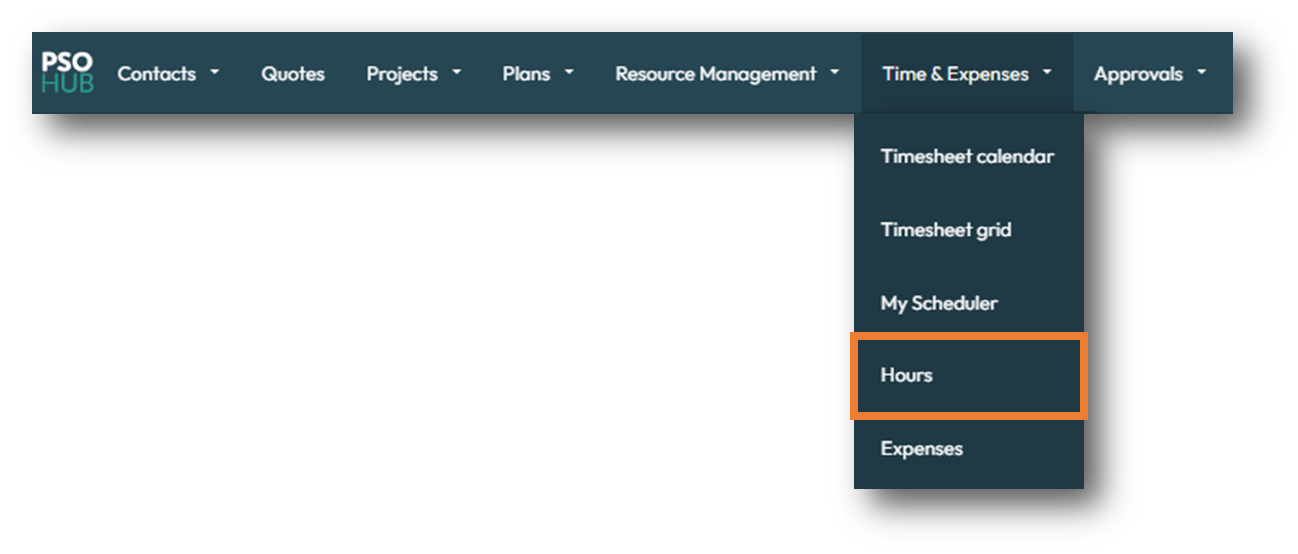
Filter and Customize the Report
Apply filters to narrow your report. These can be accessed at the top of the Grid;
- Date
- User
- Project
- Project Manager
- Business Unit
- Status

To customize the columns, click on the Edit Columns button in the top-right corner:

Column Order Matters In Your Export
When exporting data from PSOhub, the order of the columns in your export file is based on the layout shown on-screen at the time of export. This means:
-
If you’ve rearranged columns in your PSOhub list view, your export will reflect that custom order.
-
Any hidden columns in your current view will not be included in the export.
-
To ensure consistency across reports, set your preferred column order and visibility before exporting.
Before exporting, double-check your column layout in PSOhub to avoid confusion or missing data in your spreadsheet.
Export the Hours Report
Click Export to Excel to download the report:

The Excel file will appear at the bottom of your browser. Click to open it:
Working with Excel Functions
When exporting hours from PSOhub, certain fields such as Hours, Total Amount, Total Cost Rate Base, and Total Selling are formatted as text by default. This can prevent you from using Excel formulas like SUM() or AVERAGE() directly on these fields.
To make your data calculation-ready, use the following new fields available in the export:
-
Number of hours (Excel)
-
Total Amount (Excel)
-
Total Amount Cost Rate Base (Excel)
-
Total Amount Base (Excel)
-
Total Selling (Excel)

These fields are formatted as numeric values, so you can apply Excel functions without needing to manually convert the data type.
💡 Tip: Always look for the “(Excel)” version of a field if you plan to perform calculations in your exported spreadsheet.

