Create an Invoice Report in PSOhub
Export invoice details for financial tracking, reconciliation, and reporting
Build a custom invoice report to track billed revenue, invoice status, and key financials. Filter by customer, project, or date range, choose the data you need, and export to Excel for further analysis.
Navigate to the Invoices Page
Choose from the menu Projects and Invoices:
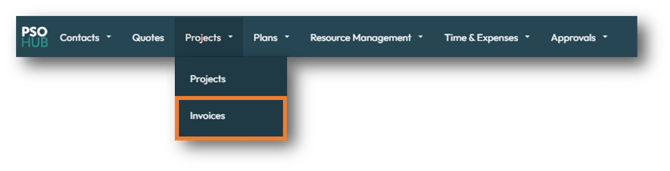
Filter and Customize the Report
Apply filters to narrow your report. These can be accessed at the top of the Grid:
-
Date
-
Expiration Date
-
Customer (Account)
-
Project
-
Project Manager
-
Status (Draft, Sent, Paid, Overdue)

Click on the Edit Columns button in the top-right corner to add or remove fields.

Column Order Matters In Your Export
When exporting data from PSOhub, the order of the columns in your export file is based on the layout shown on-screen at the time of export. This means:
- If you’ve rearranged columns in your PSOhub list view, your export will reflect that custom order.
- Any hidden columns in your current view will not be included in the export.
- To ensure consistency across reports, set your preferred column order and visibility before exporting.
Export the Project Report
Click Export to Excel to download the report:

Working with Excel Functions
When exporting invoices from PSOhub, certain fields such as Invoiced, Total ex VAT Base, and Total ex VAT are formatted as text by default. This can prevent you from using Excel formulas like SUM() or AVERAGE() directly on these fields.
To make your data calculation-ready, use the following new fields available in the export:
-
Invoiced (Excel)
-
Total ex VAT Base (Excel)
-
Total ex VAT (Excel)

These fields are formatted as numeric values, so you can apply Excel functions without needing to manually convert the data type.
💡 Tip: Always look for the “(Excel)” version of a field if you plan to perform calculations in your exported spreadsheet.

