How to create currencies and change their related exchange rate?
Understand how to create currencies and update their related exchange rate via archiving
Create a currency
Go to the Settings (gear icon) and choose from the menu Currencies:
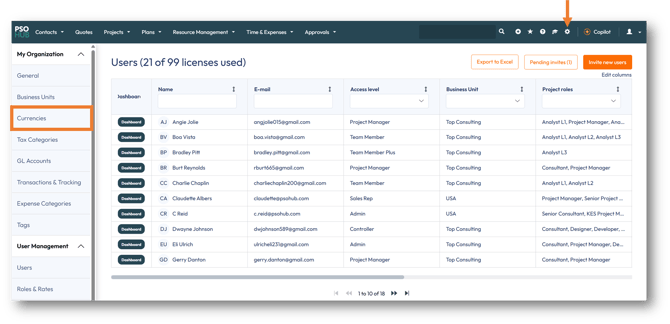
In the Currencies page, you will see the base currency of your organization:

PSOhub will automatically create this currency based on the selection you made when you created your organization.
To add a currency, simply click Add currency, and the following window appears:
In the Currency field, begin to type the first few letters of the desired currency or scroll through the drop-down list. Next, enter the Exchange rate for the currency and click Save.
The new currency will appear in the Currencies list:
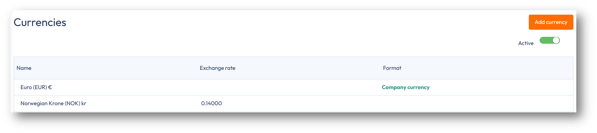
Change the rate of a currency
To change the exchange rate, you will first need to archive the currency with the current rate and then recreate the currency with the new rate.
Note: The new currency rate will not be applied retroactively to ongoing projects, only to new ones. The archived rate will still be leveraged for already existing projects.
How to archive a currency?
Select the desired currency from the Currencies list:
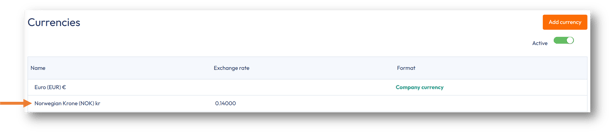
In the Edit currency dialog box, click the Archive button:
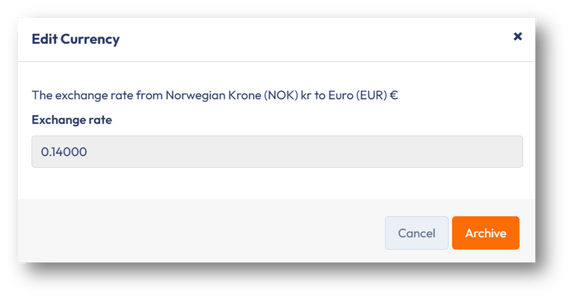
The following Confirmation window will appear. Click Proceed. As the message states, the archived rate will remain and will still be leveraged for existing projects. You can add a new exchange rate for this currency, which will be leveraged for all new projects.
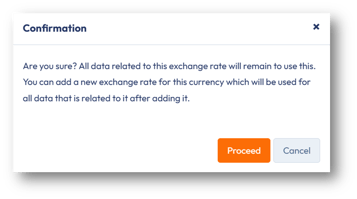
In the Currencies list, you will see a switch where you can view all archived currencies. Click on the switch:
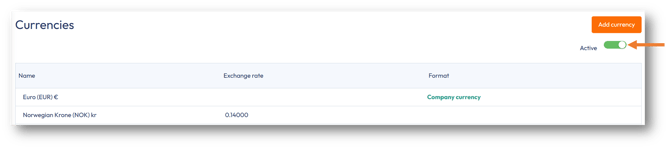
Here, you will see all archived currencies. Click on the switch to return to the main currency list:



