Plan views including the overall Plans view
Understand the different views of a plan including the overall Plans view
Updated 9 June 2025
Plan views
Under the Plans view (choose from the main menu Plans > Plans) or the Tasks tab in a project, you can display your plans in the following views:
-
List
-
Grid
-
Plan
-
Kanban
-
Timeline
-
Team
-
Conversations
-
Files
Setting a Default View
You can choose which view you'd like to open by default when accessing a plan.
To set your default view:
-
Choose from the menu Plans > Plans
-
Click on (...) > Default View

From here, select your preferred default view. Click Save.
To apply the change, log out and back in again.
List view
This view will display in a list all of your tasks under their respective task list. This is also the default view when first opening a plan.

It will display the following information:
-
Name of the resource(s)
-
Priority
-
Start and Due date
-
Task effort
-
Used (booked) time on a task
-
A flag if it is a milestone task.
Here, you can also order and/or filter the tasks with the following parameters:

Grid View
The Grid view presents all your tasks in a structured, tabular layout. This view is ideal for managing tasks quickly and efficiently across a large plan.

Just like in Excel or Google Sheets, the Grid view allows for inline editing, filtering, and sorting. You can easily make bulk updates to tasks, change assignees, adjust dates, or enter effort estimates directly from this view.
You can also customize the fields displayed in the Grid view by clicking on the Edit Columns button (which appears as an eye icon):

Clicking this icon opens a dropdown that allows you to toggle fields and only show information relevant to your workflow.
Plan view
The plan will display tasks as cards under their respective task list.

The plan will also display the following information:
-
Initials of the resource(s)
If you have selected one resource, PSOhub will display the picture of this person (if uploaded). If you have selected multiple resources PSOhub will display an icon with a plus symbol to represent more than one resource.
-
Priority, color coded as Red = High Medium = Orange and Low = Green.
-
Due date.
-
Check list tasks.

-
A flag if a milestone was set.

Kanban view
The Kanban view is a tool used to visually present a workflow, designed to help you bring clarity to your work process and improve efficiency by limiting work in progress.

PSOhub's Kanban view components consists of the following:
-
Kanban cards
The visual representation of tasks. Each card contains information about the task and its status, such as a deadline, assignee, etc. -
Kanban columns
Each column on the board represents a different stage of your workflow (To do, Work in progress and Done.) In the Project's Plan and when a card's (task) has changed status from To do to In progress or Completed, you can click on the Kanban tab and move the card to the relevant Kanban lane within the workflow. This will provide you with the latest status on open tasks and possible delays.
Timeline (Gantt chart)
This view will display all your tasks under their respective task list in a Gantt chart based on the Start and Due dates.
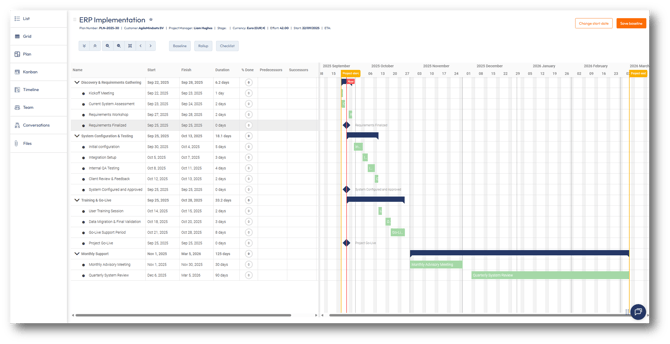
Team view
The Team view lists the resources assigned to the plan, their role(s) and rates:

Conversations view
This view helps set clear expectations, facilitate decision-making, resolve conflicts, manage stakeholders, and improve team performance. By prioritising conversations, project managers can ensure that their projects run smoothly and achieve their desired outcomes.

Files view
This view displays any files attached to tasks as an aid to support the resources assigned to the task(s).

Overall Plans view
In order to see all your plans in one single screen, choose from the menu Plans > Plans.

You will find all your plans displayed:
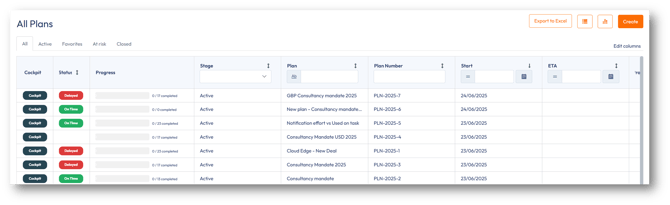
|
Function |
Description |
|
Status |
Statuses are a way to indicate the overall progress of a plan. They show you and your team how the plans are advancing and if there are any roadblocks in the overall progress. |
|
Favorites |
Plans marked as a favorite. |
|
Export to Excel |
Reports can be generated of your entire plans list or a filtered list. |
|
View plans in a list |
The default view for all plans. The columns in the plan list can be used for filtering and sorting. |
|
View plans by stage |
The plans are listed based on their stage. By default, Active and Closed stages are displayed. In the Project settings, additional stages can be created to further define plans. |
