Create a price list in PSOhub
How can an Admin access level user create a price list?
Published 3 November 2025
A Price List in PSOhub defines the business unit and currency for a specific set of products and their prices. Each price list is linked to one business unit and one currency, ensuring consistency in pricing and financial reporting.
Price lists allow organizations to manage different pricing structures for various regions, currencies, or departments. For example, you might create one price list for Training Courses (EUR) under the EU Business Unit, and another for Training Courses (USD) under the US Business Unit.
By structuring your price lists this way, PSOhub ensures that quotes, projects, and invoices always use the correct pricing and currency based on the associated business unit.
Create a price list
The Admin access level user should go to the global settings and click on the Gear icon:

Next, go to the Products > Price Lists menu:
In the Price lists screen, click the Create price list button: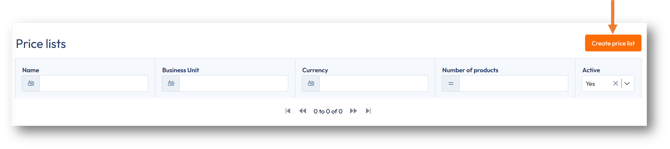
In the following window, enter the name of your price list, select the business unit and the currency. Then, click Save:
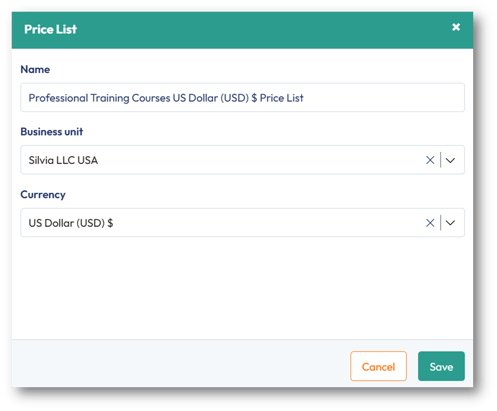
The new product price list will open, displaying the business unit and currency. When products are created and linked to a price list, the number of products will also be displayed:
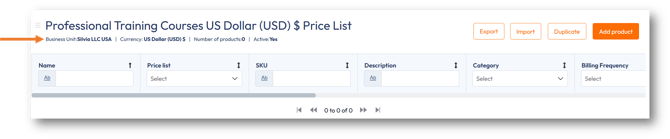
Duplicate a price list
If you want to use the same price list across multiple business units and/or currencies, you can duplicate a price list.
Select the price list to open it and then click on the Duplicate button:
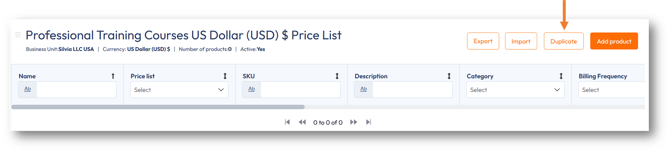
The Duplicate price list window appears, where the price list name can be modified, and a different business unit and currency can be selected:
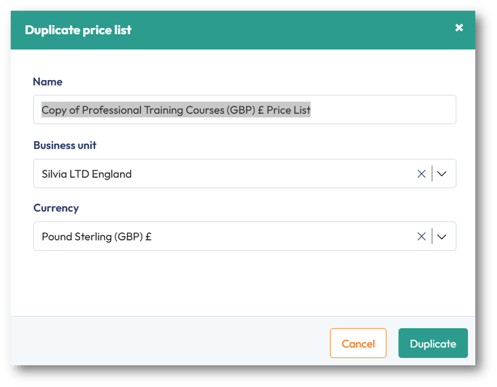
Click Duplicate to create a copy of the price list:
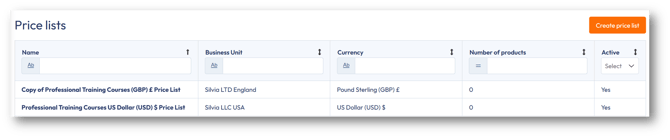
Delete a price list
Deleting a price list depends on whether the list is already in use. Price lists are tied to products, quotes, projects, and contract templates, so PSOhub protects them from accidental removal once they’ve been referenced.
Open a price list and click on the heading:
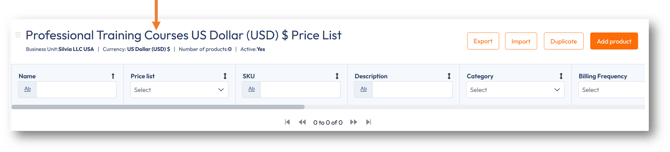
The Price List window appears: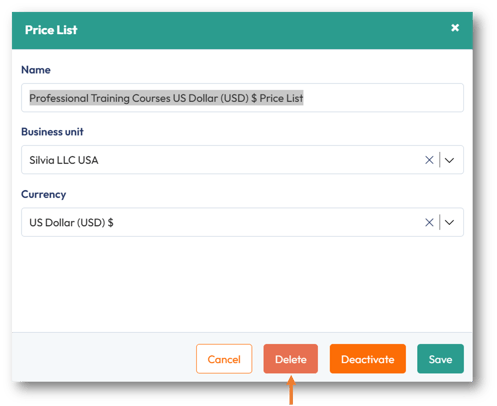
Click on the Delete button.
Export a price list
You can export a price list to easily review, share, or modify pricing details outside the system. This feature allows you to download the price list in a spreadsheet format for reporting or administrative purposes.
Select a price list to open it, and then click on the Export button:
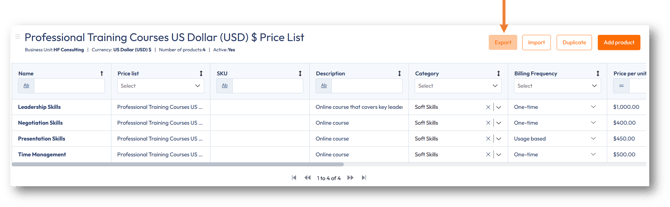
An Excel file will automatically download:
