What is a Product contract line?
Discover how Product contract lines connect your Price List to projects for accurate billing.
Published 3 November 2025
A Product contract line in PSOhub represents an individual product included in a project contract. Each line defines what is being delivered, how it is billed, and how it contributes to the overall financial structure of the project.
Product contract lines connect your contract to the Price List, ensuring accurate pricing, cost tracking, and reporting across all projects and contracts.
Product contract lines help you:
-
Define and organize the financial components of a contract.
-
Ensure pricing consistency across products and services.
-
Automate billing and revenue recognition.
-
Maintain clear visibility into costs, margins, and profitability.
Note: Product contract lines cannot be used for time booking; however, expenses can be recorded against them.
When creating a new contract line, the Product contract line is not selected by default. You must first select the billing type Product before the configuration can be formalized:
Once the Product type is selected, the key elements can be defined:
The General tab
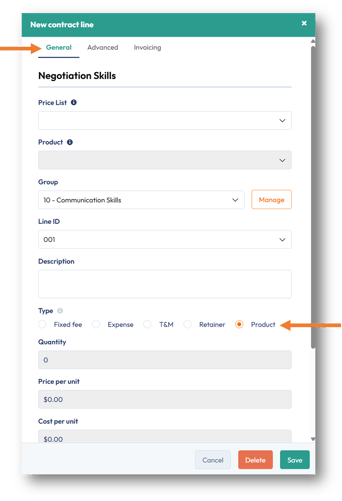
| Field | Description |
| Price List | Choose a price list for the products from the drop-down. Only Admin-configured lists are available. |
| Product | Choose a product from the drop-down. Only Admin-configured products linked to a product price list are available. |
| Group | Building blocks for grouping contract lines for products. |
| Line ID | A unique identifier automatically assigned to each contract line. It helps you easily reference, organize, and report on individual line items within a contract. The line ID allows you to:
|
| Description | Additional information about what the product includes. |
| Quantity | The number of units for a specific product included in a contract line. |
| Price per unit |
The cost of one unit of a product. This value is used in quotes and projects to automatically calculate totals based on the quantity entered. |
| Cost per unit |
The internal cost your organization incurs for delivering one unit of a product. This is typically different from the Price per Unit, which is what you charge the customer. Tracking the cost per unit helps you monitor profitability, margins, and project performance within PSOhub. |
| Amount |
The total value of a product after applying the unit price and quantity. Product Amount = Quantity × Unit Price |
| Budget (Sales) | The expected revenue for a specific product. |
| Budget (Costs) | The expected internal costs associated with delivering a product. |
| Total contract line value |
The total value of the product contract line. Total Contract Line Value = Quantity × Unit Price The total contract line value helps you understand the financial contribution of each product within the overall contract, useful for tracking sales, revenue forecasting, and margin reporting. |
The Advanced tab

| Field | Description |
|
Budget used alert |
You can set up one or two budget alerts. When the expenses booked against a contract line reach the percentage specified for the first alert, a notification will appear in your project’s Activity feed. The same will happen for the second alert, if you have configured one. If you have checked the Alerts box for any team member of your project, the alert will show up as a notification in PSOhub and/or an email: |
|
Deactivate line on budget overrun |
In addition to the alerts, you can also check the function Deactivate the contract line on budget overwrite, which will prevent anyone from booking expenses once there is no budget left on the contract line. |
|
Active |
The Active option will only appear once your project stage is set to Active. |
The Invoicing tab

| Field | Description |
| Invoice type | Pre-define how to invoice the contract line, whether manually, a recurring fixed fee, or a retainer schedule. |
| Billing Frequency |
Based on the pre-defined product settings, which ensure accurate invoicing and help automate recurring charges in your projects. The product settings will define a product as having one of the following options:
|
| Tax Category |
If necessary, select a specific tax category that is pre-defined in the Tax Category settings. |
| GL Name / Article / Item / Service /Product |
When PSOhub is integrated with an accounting system, you can override the default revenue account defined in My Organization > GL Accounts. You can also select an alternative account from the drop-down list and assign the relevant SAP dimensions (such as cost center) to ensure transactions are posted accurately. |




