How to invoice products to SAP Business One?
Discover how to generate product invoices in PSOhub and push them to SAP Business One.
Updated 5 December 2025
This article explains how to invoice products from PSOhub to SAP Business One, enabling a seamless flow of financial data between the two systems. By connecting PSOhub with SAP Business One, you can ensure that invoice information is automatically and accurately shared, reducing manual effort and minimizing the risk of errors.
We'll guide you through the steps required to initiate the invoice transfer, outline any prerequisites, and highlight key points to keep in mind during the process. Whether you're setting this up for the first time or need a refresher, this guide will help you get started quickly and confidently.
Important: Before you can generate and send invoices, PSOhub must first be integrated with SAP Business One, and products must have been imported into the required price list(s).
Configure contract templates
It is best practice that the Admin user creates contract templates in PSOhub for each business unit and currency (e.g., United States and US Dollars):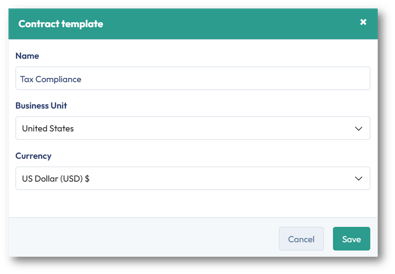
For each template, product type contract lines should be mapped to the desired product imported from SAP Business One and mapped to the price list in PSOhub: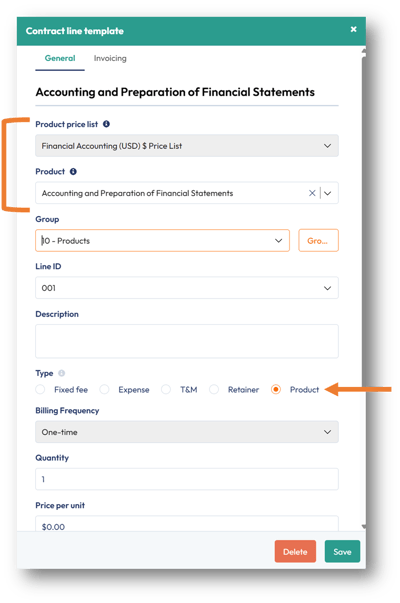
On the Invoicing tab, the corresponding SAP Item or Service and dimensions are automatically defined based on the connected database for the business unit. The Tax category is mandatory and therefore must be manually selected. This ensures accurate and consistent data synchronization between PSOhub and SAP Business One: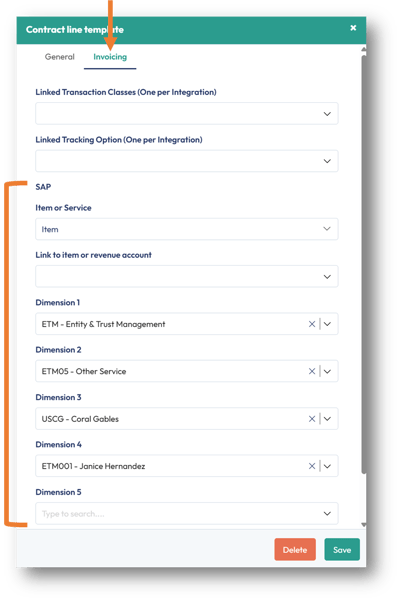
Why it's best practice:
-
Consistency across business units
Creating separate contract templates for each business unit (e.g., Costa Rica, Netherlands, US) ensures that region-specific tax rules, currencies, and dimensions, and GL accounts are consistently applied. -
Accurate mapping to SAP
Mapping each contract line to a specific SAP Item or Service upfront avoids errors and ensures correct financial data is sent to SAP Business One. -
Efficiency and scalability
Once templates are set up, creating new contracts becomes faster and more standardized, especially for recurring or similar projects. -
Reduced manual errors
By predefining revenue GL accounts, dimensions, and tax categories, there's less room for mistakes during contract creation or invoicing. -
Improved reporting and reconciliation
Proper mapping supports cleaner financial data, which improves both internal reporting and SAP-side reconciliation.
Sending an invoice from PSOhub to SAP Business One
When sending the invoice to SAP Business One, PSOhub will push the date of the invoice. The invoice's due date (Expiration date) is determined by SAP and not PSOhub. PSOhub will also date-stamp when the invoice is sent: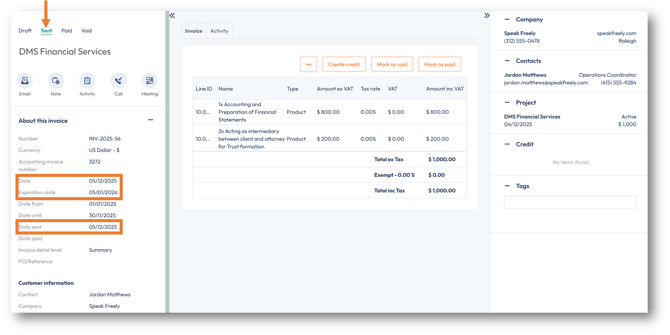
Additional information displayed on the invoice:
- Number: Upon approving or sending the invoice, PSOhub will generate an invoice number. This invoice number can be used to track the invoice in PSOhub.
- Accounting invoice number: Once the invoice is sent, SAP will generate and return to PSOhub its invoice number.
- Tax rate: The tax category at the contract line level is displayed. In the example below, tax has been exempted.
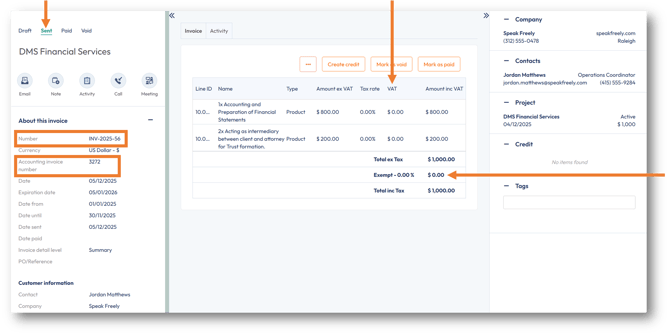
When sending the invoice, PSOhub will check if the customer already exists by using the name of the email address of the Invoice Contact that is known in PSOhub. If found, this contact is used. If no contact is found, a new contact will be created. The SAP ID field on a PSOhub company record can be manually linked to a company using the card code of the corresponding SAP business partner: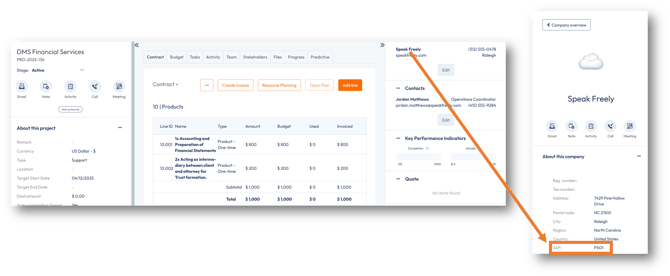
Important note: You can generate an invoice containing either related Item contract lines or Service contract lines, but not both. Attempting to include both in a single invoice will result in an error.
An audit trail is available in the Activity tab of the invoice:

In SAP Business One, the sent invoice will display the products, quantity and unit price details:
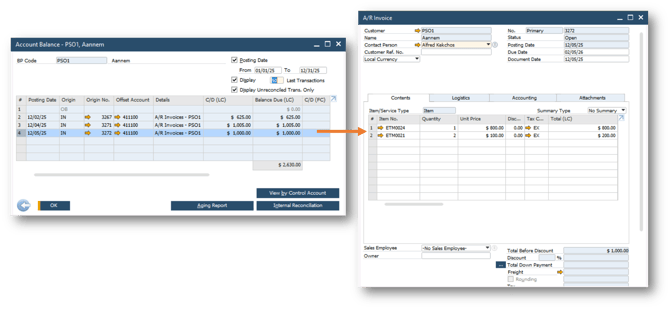
Invoice paid
When an invoice has been paid in SAP Business One, a signal will be sent back to PSOhub and the invoice status will be updated to Paid. This information is synchronized every 12 hours AT 6:00am/6:00pm Eastern Time.
Related articles
Integrate PSOhub with SAP Business One
Import products from SAP Business One to a PSOhub price list
Create a contract template
Invoicing a fixed fee
Invoicing T&M (time and materials) and expenses
Invoicing automatic monthly T&M
Invoicing fixed fees installments with due dates
Invoicing recurring fixed fees
